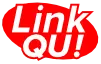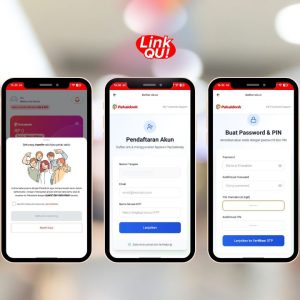Cognos LinkQu dashboard has various features at your fingertips, which support personal, business operations. Every feature provided ensures that LinkQu use is practical and efficient. The interface is user-friendly, facilitating user activity.
Table of Contents
ToggleFeature Recognition of Cognos LinkQu
- Home: The main page of Cognos LinkQu, contains transaction report information.
- Account Report: For monitoring balance mutations and conducting TopUp as well as settlement of LinkQu balance.
- Send Money: Fitur untuk melakukan transfer dana, domestik dan internasional
- My History: Feature for conducting fund transfers, domestic and international.
- Terima Uang: Feature to monitor transactions that have been made.
- Report: Contains information and can monitor all daily and monthly reports.
- Settlement: Displays settlement data information.
- Settings: To manage system integration.
Registration for Cognos LinkQu
o use the Cognos LinkQu dashboard, you need to have a LinkQu account. Please do the registration process from the beginning or log in at: https://signup.linkqu.id/
Login Cognos LinkQu
After registering and having a LinkQu account, please input your email and password at the following link: https://cognos.linkqu.id/
Before you start exploring the various menus available on the LinkQu dashboard, it would be wise to first check your personal data in the 'Account' menu. Here you can review basic information such as:
- Username
- Phone Number
- Address
- Your Current Balance
In addition to checking your personal information, there are several account management actions you can take:
- Change Password:You can change your password to maintain account security.
- Account Management:This option allows you to add or manage other accounts besides the main account you use.
To access this menu, simply click the button in the upper right corner that displays your profile picture, then select 'Account'.
By following these steps, you can ensure that all your personal information and account settings are always up to date and secure.
Cognos LinkQu Menu
Below is an explanation of the menu available on the Cognos LinkQu Dashboard
1. Home
When you enter the Cognos LinkQu Dashboard, you will be immediately directed to the Home menu. This page contains various transaction report information, including:
- Cash-In transaction report
- Cash-Out transaction report
- Successful transaction report
- Successful transfer transaction report
- Successful Virtual Account transaction report
- Successful e-money transaction report
- Pending transaction report
- Total Transaction Turnover
- VA Transaction Turnover
- Transfer Transaction Turnover
- Held Balance
- Partner Held Balance
- Current Month VA Turnover
- Current Month Transfer Turnover
2. Kirim Uang
The menu within the Send Money feature can be used to perform fund transfer transactions, both domestic and international.
Domestic
You can use domestic money sending with 2 options, namely with manual transfer and excel upload (mass money transfer)
- Manual transfer: This feature can be used for the purpose of transferring to bank accounts, virtual accounts, e-wallets, and retail.
- Upload excel (mass transfer): You can perform mass money transfers by inputting data in an excel file and uploading it.
International
This feature is for those who want to send money abroad.
3. Terima Uang
In this menu, you can use it for cash-in transactions / receiving money. Here you can view the report you have created previously.
- Create receive money: Create a request to receive money to your partner and share the link provided
4. My History
In this menu, you can monitor your entire transaction history and topup history. The data can also be downloaded for reconciliation needs.
Transaction History
The transaction history you receive includes both domestic and international and is divided into four categories:
- API transaction history
- Manual input transaction history
- Mass transaction history (Bulk transfer)
- Mass Virtual Account transaction history (Bulk VA)
Topup History
Topup history is to view your entire topup history and check its status.
5. Laporan
This Reports Menu will display graphs and a summary of your transactions on a daily basis and monitoring.
– Harian
The report in this menu contains information on daily successful transactions and daily turnover.
– Monitoring
The report in this menu provides information on monitoring held balances and monitoring callbacks.
– Rekening
Laporan ini memberikan Anda kemudahan untuk memantau semua aktivitas mutasi saldo di akun LinkQu. Dengan akses mudah melalui tombol yang tersedia di samping nominal saldo, Anda bisa mengelola saldo dengan praktis dan efisien.
The features available in this menu are:
- MutationView the list of transactions that have occurred in your account, allowing you to track every addition or deduction of the balance.
- Mutation DetailProvides more detailed information about each transaction, including date, amount, and transaction description, so you get a deeper insight into your financial flow at LinkQu.
To manage your balance, there are two options you can do:
- Withdraw Balance: Facilitates you to withdraw funds from your LinkQu account to your bank account.
- Top Up Balance: Provides the option to add balance to your LinkQu account, so that business transactions can continue without interruption.
7. Settlement
This menu displays settlement data for cash-in transactions. Here you can see the details of transactions that have settlement completed and those that are still in the settlement process.
- Settlement Merchant Sent: To view your settlement data that has been sent.
- Settlement Merchant In Process: To view your settlement data that is still in process.
8. Settings
In this menu, you can use it for system integration settings such as setting URL callback and whitelist IP Address.
- URL Callback: Settings for the URL callback to send Transaction Status data to your server. This includes settings for: URL CALLBACK RELOAD, URL CALLBACK VA, and URL CALLBACK WITHDRAW.
- Credential Server: Settings for the system to be integrated with the LinkQu API. This includes settings for: Create Transaction Via Excel / CSV, Transaction PIN, and IP Whitelist.